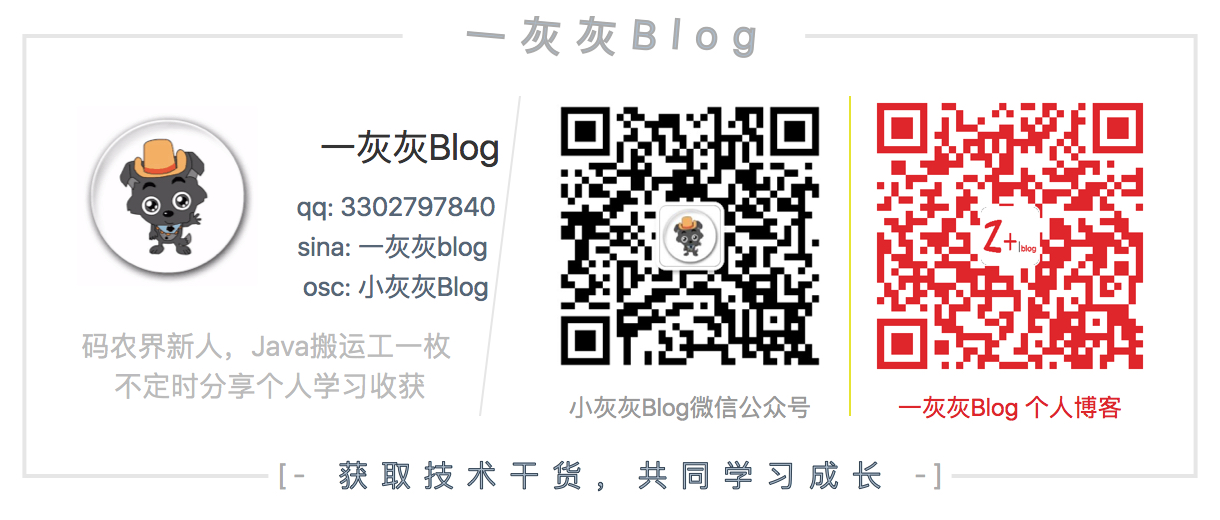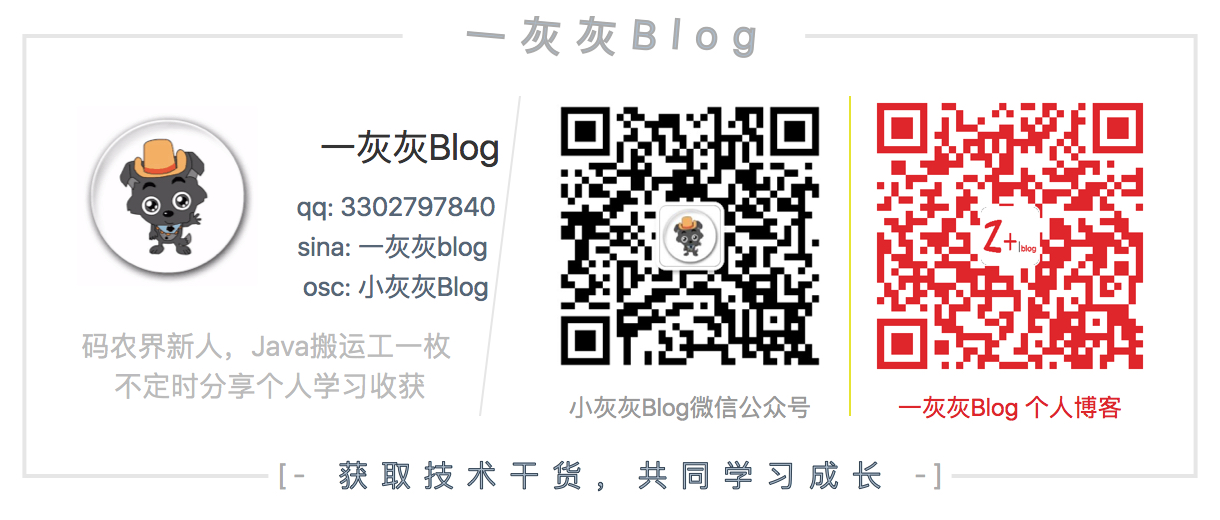java原生对于图片的编辑处理并没有特别友好,而且问题也有不少,那么作为一个java后端,如果要提供图片的编辑服务可以怎么办?也得想办法去支持业务需求,本片博文基于此进行展开
I. 调研
首先最容易想到的就是目前是不是已经有了相关的开源库,直接用不就很high了嘛,git上搜一下
1. thumbnailator
差不多四年都没有更新了,基于awt进行图片的编辑处理,目前提供了基本的图片编辑接口,开始用了一段时间,有几个绕不够去的坑,所以最后放弃了
使用姿势:
1
2
3
4
5
| <dependency>
<groupId>net.coobird</groupId>
<artifactId>thumbnailator</artifactId>
<version>0.4.8</version>
</dependency>
|
一个使用case:
1
2
3
4
5
6
| BufferedImage originalImage = ImageIO.read(new File("original.jpg"));
BufferedImage thumbnail = Thumbnails.of(originalImage)
.size(200, 200)
.rotate(90)
.asBufferedImage();
|
问题说明:
上面两个问题中,第二个精度丢失在某些对图片质量有要求的场景下比较严重,如果业务场景没那么将就的话,用这个库还是可以减少很多事情的,下面基于ImageMagic的接口设计,很大程度上参考了该工程的使用规范,因为使用起来(+阅读)确实特别顺畅
2. simpleimage
阿里的开源库,文档极其欠缺,而且良久没有人维护,没有实际使用过,感觉属于玩票的性质(个人猜测是KPI为导向下的产物)
如果想造轮子的话,参考它的源码,某些图片的处理方案还是不错的
3. imagemagic + im4java
ImageMagic/GraphicMagic 是c++的图象处理软件,很多服务基于此来搭建图片处理服务的
- 优点:稳定、性能高、支持接口多、开箱即用、靠谱
- 缺点:得提前配置环境,基本上改造不动,内部有问题也没辙
这个方法也是下面的主要讲述重点,放弃Thumbnailator选择imagemagic的原因如下:
- 支持更多的服务功能(比Thumbnailator多很多的接口)
- 没有精度丢失问题
- 没有图片失真问题(颜色变化,alpha值变化问题)
II. 环境准备
首先得安装ImageMagic环境,有不少的第三方依赖,下面提供linux和mac的安装过程
1. linux安装过程
1
2
3
4
5
6
7
8
9
10
11
12
13
14
15
16
17
18
|
yum install libjpeg-devel
yum install libpng-devel
yum install libwebp-devel
安装jpeg 包 `wget ftp://223.202.54.10/pub/web/php/libjpeg-6b.tar.gz`
安装webp 包 `wget http://www.imagemagick.org/download/delegates/libwebp-0.5.1.tar.gz`
安装png 包 `wget http://www.imagemagick.org/download/delegates/libpng-1.6.24.tar.gz`
wget http://www.imagemagick.org/download/ImageMagick.tar.gz
tar -zxvf ImageMagick.tar.gz
cd ImageMagick-7.0.7-28
./configure; sudo make; sudo make install
|
安装完毕之后,进行测试
1
2
3
4
5
6
7
| $ convert --version
Version: ImageMagick 7.0.7-28 Q16 x86_64 2018-04-17 http://www.imagemagick.org
Copyright: © 1999-2018 ImageMagick Studio LLC
License: http://www.imagemagick.org/script/license.php
Features: Cipher DPC HDRI OpenMP
Delegates (built-in): fontconfig freetype jng jpeg lzma png webp x xml zlib
|
2. mac安装过程
依赖安装
1
2
3
4
5
| sudo brew install jpeg
sudo brew install libpng
sudo brew install libwebp
sudo brew install GraphicsMagick
sudo brew install ImageMagick
|
源码安装方式与上面一致
3. 问题及修复
如果安装完毕之后,可能会出现下面的问题
提示找不到png依赖:
执行 convert 提示linux shared libraries 不包含某个库
- 临时方案:
export LD_LIBRARY_PATH=/usr/local/lib:$LD_LIBRARY_PATH
永久方案:
1
2
3
| vi /etc/ld.so.conf
在这个文件里加入:/usr/local/lib 来指明共享库的搜索位置
然后再执行/sbin/ldconf
|
4. 常见Convert命令
imagemagic的场景使用命令如下
裁图
- convert test.jpg -crop 640x960+0+0 output.jpg
旋转
- convert test.jpg -rotate 90 output.jpg
缩放
- convert test.jpg -resize 200x200 output.jpg
强制宽高缩放
- convert test.jpg -resize 200x200! output.jpg
缩略图
- convert -thumbnail 200x300 test.jpg thumb.jpg
上下翻转:
- convert -flip foo.png bar.png
左右翻转:
- convert -flop foo.png bar.png
水印:
- composite -gravity northwest -dissolve 100 -geometry +0+0 water.png temp.jpg out.jpg
添加边框 :
- convert -border 6x6 -bordercolor “#ffffff” test.jpg bord.jpg
去除边框 :
- convert -thumbnail 200x300 test.jpg thumb.jpg
III. 接口设计与实现
java调用ImageMagic的方式有两种,一个是基于命令行的,一种是基于JNI的,我们选则im4java来操作imagemagic的接口(基于命令行的操作)
目标:
对外的使用姿势尽可能如 Thumbnailtor,采用builder模式来设置参数,支持多种输入输出
1. im4java使用姿势
几个简单的case,演示下如何使用im4java实现图片的操作
1
2
3
4
5
6
7
8
9
10
11
12
13
14
15
16
17
18
19
20
21
22
23
24
25
26
27
28
29
30
31
32
33
34
35
36
37
38
39
40
41
| IMOperation op = new IMOperation();
op.crop(operate.getWidth(), operate.getHeight(), operate.getX(), operate.getY());
op.rotate(rotate);
op.resize(operate.getWidth(), operate.getHeight());
op.quality(operate.getQuality().doubleValue());
op.flip();
op.flop();
op.geometry(operate.getWidth(), operate.getHeight(), operate.getX(), operate.getY()).composite();
op.border(operate.getWidth(), operate.getHeight()).bordercolor(operate.getColor());
op.addRawArgs("-resize", "!100x200");
op.addImage(sourceFilename);
op.addImage(outputFilename);
ConvertCmd convert = new ConvertCmd();
convert.run(op);
|
2. 使用姿势
在具体的设计接口之前,不妨先看一下最终的使用姿势,然后逆向的再看是如何设计的
1
2
3
4
5
6
7
8
9
10
11
12
13
14
15
16
17
18
19
20
21
| private static final String localFile = "blogInfoV2.png";
@Test
public void testOperate() {
BufferedImage img;
try {
img = ImgWrapper.of(localFile)
.board(10, 10, "red")
.flip()
.rotate(180)
.crop(0, 0, 1200, 500)
.asImg();
System.out.println("--- " + img);
} catch (Exception e) {
e.printStackTrace();
}
}
|
上面这个方法,演示了图片的多个操作,首先是加个红色边框,然后翻转,然后旋转180°,再裁剪输出图片
所以这个封装,肯定是使用了Builder模式了,接下来看下配置参数
3. 接口设计
首先确定目前支持的几个方法:OperateType
其次就是相关的配置参数: Operate<T>
1
2
3
4
5
6
7
8
9
10
11
12
13
14
15
16
17
18
19
20
21
22
23
24
25
26
27
28
29
30
31
32
33
34
35
36
37
38
39
40
41
42
43
44
45
46
47
48
49
50
51
52
53
54
55
56
57
58
59
60
61
62
63
64
65
66
67
68
69
70
71
72
73
74
75
76
77
78
79
80
81
82
83
84
85
86
87
88
89
90
91
92
93
94
95
96
97
98
99
100
101
102
103
104
105
106
107
108
109
110
111
112
113
114
115
116
117
118
119
120
121
122
123
124
125
126
127
128
129
130
131
132
133
134
135
136
| @Data
public static class Operate<T> {
private OperateType operateType;
private Integer width;
private Integer height;
private Integer x;
private Integer y;
private Double rotate;
private Double radio;
private Integer quality;
private String color;
private T water;
private String waterImgType;
private boolean forceScale;
public boolean valid() {
switch (operateType) {
case CROP:
return width != null && height != null && x != null && y != null;
case SCALE:
return width != null || height != null || radio != null;
case ROTATE:
return rotate != null;
case WATER:
return water != null;
case BOARD:
if (width == null) {
width = 3;
}
if (height == null) {
height = 3;
}
if (color == null) {
color = "#ffffff";
}
case FLIP:
case FLOP:
return true;
default:
return false;
}
}
public String getWaterFilename() throws ImgOperateException {
try {
return FileWriteUtil.saveFile(water, waterImgType).getAbsFile();
} catch (Exception e) {
e.printStackTrace();
return null;
}
}
}
public enum OperateType {
CROP,
SCALE,
ROTATE,
WATER,
FLIP,
FLOP,
BOARD;
}
|
4. Builder实现
简化使用成本,因此针对图片裁剪、旋转等接口,封装了更友好的接口方式
1
2
3
4
5
6
7
8
9
10
11
12
13
14
15
16
17
18
19
20
21
22
23
24
25
26
27
28
29
30
31
32
33
34
35
36
37
38
39
40
41
42
43
44
45
46
47
48
49
50
51
52
53
54
55
56
57
58
59
60
61
62
63
64
65
66
67
68
69
70
71
72
73
74
75
76
77
78
79
80
81
82
83
84
85
86
87
88
89
90
91
92
93
94
95
96
97
98
99
100
101
102
103
104
105
106
107
108
109
110
111
112
113
114
115
116
117
118
119
120
121
122
123
124
125
126
127
128
129
130
131
132
133
134
135
136
137
138
139
140
141
142
143
144
145
146
147
148
149
150
151
152
153
154
155
156
157
158
159
160
161
162
163
164
165
166
167
168
169
170
171
172
173
174
175
176
177
178
179
180
181
182
183
184
185
186
187
188
189
190
191
192
193
194
195
196
197
198
199
200
201
202
203
204
205
206
207
208
209
210
211
212
213
214
215
216
217
218
219
220
221
222
223
224
225
226
227
228
229
230
231
232
233
234
235
236
237
238
239
240
241
242
243
244
245
246
247
248
249
250
251
252
253
254
255
256
257
258
259
260
261
262
263
264
265
266
267
268
269
270
271
272
273
274
275
276
277
278
279
280
281
282
283
284
285
286
287
288
289
290
291
292
293
294
295
296
297
298
299
300
301
302
303
304
305
306
307
308
309
310
311
312
313
314
| public static class Builder<T> {
private T sourceFile;
private String outputFormat = "jpg";
private List<Operate> operates = new ArrayList<>();
public Builder(T sourceFile) {
this.sourceFile = sourceFile;
}
private static Builder<String> ofString(String str) {
return new Builder<String>(ImgWrapper.class.getClassLoader().getResource(str).getFile());
}
private static Builder<URI> ofUrl(URI url) {
return new Builder<URI>(url);
}
private static Builder<InputStream> ofStream(InputStream stream) {
return new Builder<InputStream>(stream);
}
public Builder<T> setOutputFormat(String format) {
this.outputFormat = format;
return this;
}
private void updateOutputFormat(String originType) {
if (this.outputFormat != null || originType == null) {
return;
}
int index = originType.lastIndexOf(".");
if (index <= 0) {
return;
}
this.outputFormat = originType.substring(index + 1);
}
public Builder<T> scale(Integer width, Integer height, Integer quality) {
return scale(width, height, quality, false);
}
public Builder<T> scale(Integer width, Integer height, Integer quality, boolean forceScale) {
Operate operate = new Operate();
operate.setOperateType(OperateType.SCALE);
operate.setWidth(width);
operate.setHeight(height);
operate.setQuality(quality);
operate.setForceScale(forceScale);
operates.add(operate);
return this;
}
public Builder<T> scale(Double radio, Integer quality) {
Operate operate = new Operate();
operate.setOperateType(OperateType.SCALE);
operate.setRadio(radio);
operate.setQuality(quality);
operates.add(operate);
return this;
}
public Builder<T> crop(int x, int y, int width, int height) {
Operate operate = new Operate();
operate.setOperateType(OperateType.CROP);
operate.setWidth(width);
operate.setHeight(height);
operate.setX(x);
operate.setY(y);
operates.add(operate);
return this;
}
public Builder<T> rotate(double rotate) {
Operate operate = new Operate();
operate.setOperateType(OperateType.ROTATE);
operate.setRotate(rotate);
operates.add(operate);
return this;
}
public Builder<T> flip() {
Operate operate = new Operate();
operate.setOperateType(OperateType.FLIP);
operates.add(operate);
return this;
}
public Builder<T> flop() {
Operate operate = new Operate();
operate.setOperateType(OperateType.FLOP);
operates.add(operate);
return this;
}
public Builder<T> board(Integer width, Integer height, String color) {
Operate args = new Operate();
args.setOperateType(OperateType.BOARD);
args.setWidth(width);
args.setHeight(height);
args.setColor(color);
operates.add(args);
return this;
}
public <U> Builder<T> water(U water, int x, int y) {
return water(water, "png", x, y);
}
public <U> Builder<T> water(U water, String imgType, int x, int y) {
Operate<U> operate = new Operate<>();
operate.setOperateType(OperateType.WATER);
operate.setX(x);
operate.setY(y);
operate.setWater(water);
operate.setWaterImgType(imgType);
operates.add(operate);
return this;
}
public String toFile() throws Exception {
return toFile(null);
}
public String toFile(String outputFilename) throws Exception {
if (CollectionUtils.isEmpty(operates)) {
throw new ImgOperateException("operates null!");
}
FileWriteUtil.FileInfo sourceFile = createFile();
if (outputFilename == null) {
outputFilename = FileWriteUtil.getTmpPath() + "/"
+ sourceFile.getFilename() + "_"
+ System.currentTimeMillis() + "_out." + outputFormat;
}
if (ImgBaseOperate.operate(operates, sourceFile.getAbsFile(), outputFilename)) {
return outputFilename;
} else {
return null;
}
}
public InputStream asStream() throws Exception {
if (CollectionUtils.isEmpty(operates)) {
throw new ImgOperateException("operate null!");
}
String outputFilename = this.toFile();
if (StringUtils.isBlank(outputFilename)) {
return null;
}
return new FileInputStream(new File(outputFilename));
}
public byte[] asBytes() throws Exception {
if (CollectionUtils.isEmpty(operates)) {
throw new ImgOperateException("operate null!");
}
String outputFilename = this.toFile();
if (StringUtils.isBlank(outputFilename)) {
return null;
}
return BytesTool.file2bytes(outputFilename);
}
public BufferedImage asImg() throws Exception {
if (CollectionUtils.isEmpty(operates)) {
throw new ImgOperateException("operate null!");
}
String outputFilename = this.toFile();
if (StringUtils.isBlank(outputFilename)) {
return null;
}
return ImageIO.read(new File(outputFilename));
}
private FileWriteUtil.FileInfo createFile() throws Exception {
if (this.sourceFile instanceof String) {
updateOutputFormat((String) this.sourceFile);
} else if (this.sourceFile instanceof URI) {
String urlPath = ((URI) this.sourceFile).getPath();
updateOutputFormat(urlPath);
}
return FileWriteUtil.saveFile(this.sourceFile, outputFormat);
}
}
|
参数的设置相关的比较清晰,唯一需要注意的是输出asFile(),这个里面实现了一些有意思的东西
- 保存原图片(将网络/二进制的原图,保存到本地)
- 生成临时输出文件
- 命令执行
上面前两个,主要是借助辅助工具 FileWriteUtil实现,与主题的关联不大,但是内部东西还是很有意思的,推荐查看:
命令执行的封装如下(就是解析Operate参数,翻译成对应的IMOperation)
1
2
3
4
5
6
7
8
9
10
11
12
13
14
15
16
17
18
19
20
21
22
23
24
25
26
27
28
29
30
31
32
33
34
35
36
37
38
39
40
41
42
43
44
45
46
47
48
49
50
51
52
53
54
55
56
57
58
59
60
61
62
63
64
65
66
67
68
69
70
71
72
73
74
75
76
77
78
79
80
81
82
83
84
85
86
87
88
89
90
91
92
93
94
|
public static boolean operate(List<ImgWrapper.Builder.Operate> operates, String sourceFilename, String outputFilename) throws ImgOperateException {
try {
IMOperation op = new IMOperation();
boolean operateTag = false;
String waterFilename = null;
for (ImgWrapper.Builder.Operate operate : operates) {
if (!operate.valid()) {
continue;
}
if (operate.getOperateType() == ImgWrapper.Builder.OperateType.CROP) {
op.crop(operate.getWidth(), operate.getHeight(), operate.getX(), operate.getY());
operateTag = true;
} else if (operate.getOperateType() == ImgWrapper.Builder.OperateType.ROTATE) {
double rotate = operate.getRotate();
if (Math.abs((rotate % 360) - 180) <= 0.005) {
rotate += 0.01;
}
op.rotate(rotate);
operateTag = true;
} else if (operate.getOperateType() == ImgWrapper.Builder.OperateType.SCALE) {
if (operate.getRadio() == null) {
if (operate.isForceScale()) {
StringBuilder builder = new StringBuilder();
builder.append("!").append(operate.getWidth() == null ? "" : operate.getWidth()).append("x");
builder.append(operate.getHeight() == null ? "" : operate.getHeight());
op.addRawArgs("-resize", builder.toString());
} else {
op.resize(operate.getWidth(), operate.getHeight());
}
} else if(Math.abs(operate.getRadio() - 1) > 0.005) {
op.addRawArgs("-resize", "%" + (operate.getRadio() * 100));
}
if (operate.getQuality() != null && operate.getQuality() > 0) {
op.quality(operate.getQuality().doubleValue());
}
operateTag = true;
} else if (operate.getOperateType() == ImgWrapper.Builder.OperateType.FLIP) {
op.flip();
operateTag = true;
} else if (operate.getOperateType() == ImgWrapper.Builder.OperateType.FLOP) {
op.flop();
operateTag = true;
} else if (operate.getOperateType() == ImgWrapper.Builder.OperateType.WATER && waterFilename == null) {
op.geometry(operate.getWidth(), operate.getHeight(), operate.getX(), operate.getY())
.composite();
waterFilename = operate.getWaterFilename();
operateTag = true;
} else if (operate.getOperateType() == ImgWrapper.Builder.OperateType.BOARD) {
op.border(operate.getWidth(), operate.getHeight()).bordercolor(operate.getColor());
operateTag = true;
}
}
if (!operateTag) {
throw new ImgOperateException("operate illegal! operates: " + operates);
}
op.addImage(sourceFilename);
if (waterFilename != null) {
op.addImage(waterFilename);
}
op.addImage(outputFilename);
ConvertCmd convert = new ConvertCmd();
convert.run(op);
} catch (IOException e) {
log.error("file read error!, e: {}", e);
return false;
} catch (InterruptedException e) {
log.error("interrupt exception! e: {}", e);
return false;
} catch (IM4JavaException e) {
log.error("im4java exception! e: {}", e);
return false;
}
return true;
}
|
5. 接口封装
包装一个对外使用的方式
1
2
3
4
5
6
7
8
9
10
11
12
13
14
15
16
17
18
19
20
21
22
23
24
25
26
27
28
29
30
31
32
| public class ImgWrapper {
public static Builder<String> of(String file) {
checkForNull(file, "Cannot specify null for input file.");
if (file.startsWith("http")) {
throw new IllegalArgumentException("file should not be URI resources! file: " + file);
}
return Builder.ofString(file);
}
public static Builder<URI> of(URI uri) {
checkForNull(uri, "Cannot specify null for input uri.");
return Builder.ofUrl(uri);
}
public static Builder<InputStream> of(InputStream inputStream) {
checkForNull(inputStream, "Cannot specify null for InputStream.");
return Builder.ofStream(inputStream);
}
private static void checkForNull(Object o, String message) {
if (o == null) {
throw new NullPointerException(message);
}
}
}
|
IV. 测试
上面基本上完成了整个接口的设计与实现,接下来就是接口测试了
给出几个使用姿势演示,更多可以查看:ImgWrapperTest
1
2
3
4
5
6
7
8
9
10
11
12
13
14
15
16
17
18
19
20
21
22
23
24
25
26
27
28
29
30
31
32
33
34
35
36
37
38
39
40
41
42
| private static final String url = "http://a.hiphotos.baidu.com/image/pic/item/14ce36d3d539b6006a6cc5d0e550352ac65cb733.jpg";
private static final String localFile = "blogInfoV2.png";
@Test
public void testCutImg() {
try {
ImgWrapper.of(URI.create(url))
.crop(10, 20, 500, 500)
.toFile();
} catch (Exception e) {
e.printStackTrace();
}
}
@Test
public void testRotateImg() {
try {
InputStream stream = FileReadUtil.getStreamByFileName(localFile);
BufferedImage img = ImgWrapper.of(stream).rotate(90).asImg();
System.out.println("----" + img);
} catch (Exception e) {
e.printStackTrace();
}
}
@Test
public void testWater() {
BufferedImage img;
try {
img = ImgWrapper.of(URI.create(url))
.board(10, 10, "red")
.water(localFile, 100, 100)
.asImg();
System.out.println("--- " + img);
} catch (Exception e) {
e.printStackTrace();
}
}
|
V. 其他
项目:
GitHub:
Gitee:
基于hexo + github pages搭建的个人博客,记录所有学习和工作中的博文,欢迎大家前去逛逛
声明
尽信书则不如,已上内容,纯属一家之言,因本人能力一般,见识有限,如发现bug或者有更好的建议,随时欢迎批评指正
扫描关注